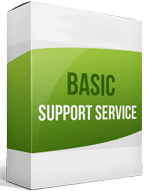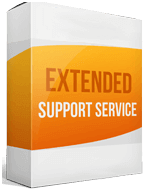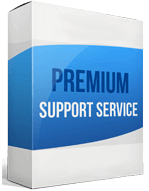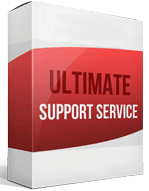Shopify to WooCommerce Migration
 to
to

Shopify and WooCommerce are both great e-commerce platforms that would really work for businesses setting up online stores. While both platforms are powerful, it is important to compare their features so that you can choose an option that will work best for you and maybe consider a Shopify to WooCommerce migration.
There are a few differences between Shopify and WooCommerce that speak to their functionality. One of the reasons that have motivated merchants to move is that the platform allows them full control. They get to customize their stores as much as they want without any limitations. The customization and flexibility is the biggest benefit you will get after you transfer to WooCommerce.
With the right information and detailed guide, WooCommerce migration should be easy. This WordPress platform is the solution to some of the challenges merchants experience with the other cart. Shopify compared to WooCommerce has limited flexibility and can be a bit costly. To do a store import, consider using the Cart2Cart service. Alternatively, you can let professionals do the integration for you, as you strategize how to market your store and grow the revenue.
How to switch from Shopify
There are three ways you can migrate Shopify to WooCommerce. You can hire a professional, use a migration app like Cart2Cart, or do it manually. Here is how to go about Shopify to WooCommerce migration.
Start with doing data backup
While integrating your source cart data to the alternative platform, you are likely to lose data in the process. You can never be too sure, and it is, therefore, important to have backup for security. Once you have completed the migration then you can cross-check and confirm that you have all the data.
Export your store from Shopify
The first step is to migrate data. The process may be tedious as you will transfer customers, orders, and data from the source cart and can take some time.
From the admin page, chose the entity you want to export, then choose the “Export” option. For instance, you can select “Products” and click on “Export” and an “Export to CSV file” window will pop up.
You have to check two options. Under the “Export” option, select “All products” and under the “Export as” option, select “CSV for Excel, Numbers, or other spreadsheet programs.” To complete the process, click “Export Products.”
The process is the same for other entities such as customers and orders data. On exporting the CSV file, it is being sent to the email used to register the account.
Import your data
After successfully exporting your store’s data, the next task is doing an import. This is where you will migrate products from Shopify and also import orders from Shopify.
- Open your WooCommerce store
On this window, choose the entity you want to import. If you are doing product migration, select “Products” and choose “Customers” if you want to import this entity.
- Start import to the target platform
Choose “Products” under this window and click on “Import.” Select “Choose file” so that you can pick the CSV file to import. Click on “Continue” to proceed.
This takes you to the next window which is “Column Mapping.” Here, you will notice that columns are automatically matched in line with the ones in the CSV files you imported. Use the same procedure to transfer customers from Shopify to WooCommerce.
Alternatively, you can use a Shopify to WooCommerce migration app which takes a shorter time and is simpler. The recommended migration app is Cart2Cart.
Enhanced demo data transfer service
Advanced Application Software Migration System With customer in mind, App is created. We want to save your time, that resources and guarantee the highest standard of service. Therefore, we provide a range of ‘all-inclusive’ specialized demo support services. Our team will migrate your data, provide you with the appropriate personalization and help for every phase of the migration.
How to import data quickly?
You can use a Shopify to WooCommerce migration app which takes a shorter time and is simpler. The recommended migration app is Cart2Cart.
How to migrate without losing SEO?
SEO takes time to build, and you don’t want to lose your ranking even as you migrate. So how do you protect your SEO? As you migrate SEO URLs, your URLs change according to the URL structure of the target site.
To prevent the loss of SEO as you export Shopify to WordPress, you have to ensure redirects are done properly. You also have to map the URLs to the new URL structure. Once this is submitted, Google will take over and index your site or store.
How to setup a data feed?
- Select WooCommerce > Products > Add New. From here, choose the group you want to add an item to.
- Go to linked products. Scroll down and select “Linked Products.” Select “Grouped Products” and search the items you want to add. Click on “Update” and the new item will be added to the group.