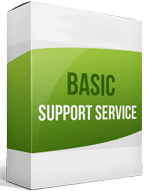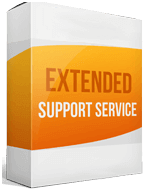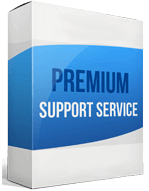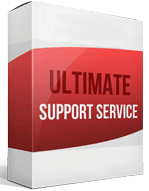Squarespace to Shopify Migration
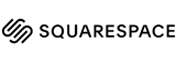 to
to

Simple Guideline to Squarespace to Shopify Migration
It often confuses store owners while choosing a platform to build their online store. People should figure out their requirements before choosing the perfect platform for them. People who already have a store can migrate to a site that provides what they need. This article elaborates on Squarespace to Shopify Migration process and lays details.
The difference between Squarespace and Shopify is in terms of eCommerce services. If you need a Squarespace to Shopify migration, you can do it manually following the instructions given in this article, or you can use an importer tool like Cart2Cart. This tool simplifies the overall migration procedure and gives you more control.
How to Migrate from Squarespace to Shopify
While Squarespace compared to Shopify features almost the same services, when it comes to eCommerce solutions, nothing beats Shopify. That’s why more and more eCommerce business holders are attempting to transfer to Shopify. If you are a Squarespace user and want to migrate Squarespace to Shopify, here is the process:
Export Your Store Entities from Squarespace
It’s the first step of the migration process. All the entities like integration, product, order, and customer data have to be transferred. For that, you have to go to the Settings of Squarespace from Home Menu. Then after clicking Advanced, you will find the Import/Export option. Click Export, and for product migrating, select all products from the menu. Then hit Download to get the CSV formatted product data.
Export Contents
Again, go to the Export option following the same process. Then click the WordPress icon. You can export only one page of your blog with content export. After seeing the “Select Primary Blog” note, select it from the drop-down bar and hit Export. Save the content file in .xml format.
Import Data into Shopify
Once you have a Shopify account, go to the Admin page and get to the Apps option. Click the Store import button, which will lead you to the Import data into the Shopify page. Select Squarespace within the drop-down menu. The upload file option will appear, and you can add the exported files here. For example, to transfer customers from Squarespace to Shopify or to import orders from Squarespace, you have to upload the exported CSV file for customers or orders.
Shift the Domain
Once all the products, orders, and contents are imported, you have to customize and set up your platform as you want. After that, you have to switch your domain so that the existing traffic gets diverted to the new store. You will need the domain and hosting access with security options.
SEO Considerations
Migration will lower the SEO quality of your store for a few days or weeks. You can easily recover such a situation by following some SEO guidelines:
- 404 errors: Check for 404 errors and resolve the issues as they might impact the target site’s SEO badly.
- 301 redirects: This refers to a permanent redirect from an URL to another. After migrating, make sure that all your migration SEO URLs are receiving 301 redirects. It will sustain the ranking of your site in the Google Ranking System.
- SEO redirects: Backup everything. Now get the sitemap from the Squarespace account and convert the sitemap into a CSV file. Now you can create redirects by linking forwarding to the exact same page of the new site, combining with any other page, or linking to the home page.
Enhanced demo data transfer service
Advanced Application Software Migration System With customer in mind, App is created. We want to save your time, that resources and guarantee the highest standard of service. Therefore, we provide a range of ‘all-inclusive’ specialized demo support services. Our team will migrate your data, provide you with the appropriate personalization and help for every phase of the migration.
How to Switch from Squarespace to Shopify?
You can make the switch manually or take the help of an importer tool like Cart2Cart.
How to Transfer Website?
First, export all the entities from the existing store and then import them to the platform you want.
How to Export Products?
From the Settings option of Squarespace, you will get the Export option for products.
How to Migrate Without Losing SEO?
Make sure there isn’t any 404 error and ensure 301 redirects for existing links. Handle the SEO redirects to get the best result.
How to Setup A-Data feed?
You can easily create a data feed using various third-party apps, putting inventory and product lists carefully.
How to Import Customers?
Shopify Admin Panel lets users import customers’ data with its Store Importer button.