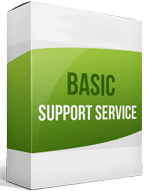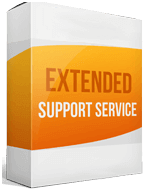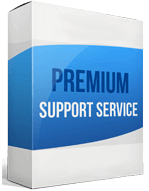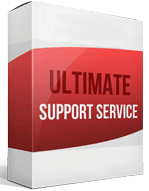WooCommerce to Shopify Migration
 to
to

Simple and Hassle-free Guide to WooCommerce to Shopify Migration
With the availability of modern e-commerce platforms, business owners are moving to sites that suit their needs. In this process, WooCommerce compared to Shopify is losing popularity. This article describes all the procedures available for a proper WooCommerce to Shopify Migration.
Why Transfer to Shopify from WooCommerce?
If you want your store to be straightforward with money transactions and in handling inventory and products, Shopify is your go-to place. However, the primary difference WooCommerce and Shopify shares is the security. Furthermore, unlike WooCommerce, Shopify doesn’t demand you to know codes.
How to Migrate from WooCommerce to Shopify
E-commerce platform migration doesn’t always follow simple paths. On the contrary, the basic process is complicated and requires technical knowledge. That’s why some technicians have grown skills in migration procedures to help out business owners. Also, companies have developed tools to simplify the overall transfer process. So, to migrate WooCommerce to Shopify, you can use three ways:
- Manual Migration;
- Assisted Migration;
- Automated Migration.
Among these ways, the first one is the basic method. The other two are to help you out in getting a comprehensive and efficient shift.
How to Migrate Manually?
It’s the most time-consuming approach and difficult to deal with if the operator doesn’t possess relevant technical expertise. However, it is free, and that’s why widely popular. This method has some key steps that an operator has to follow. Let’s discuss them one by one:
Analyze and plan
In this phase, you have to evaluate the data that has to be transferred. Then backup the entire store so that nothing goes missing for any errors.
Export your store
Now you have to export data of your products, orders, and customers. You have to go to the Product section of WordPress and input the data category. Like if you want to transfer customers from WooCommerce to Shopify, you have to choose the customer column from the Product section.
Start product migrating
Shopify has an import button under All Products options on its dashboard to let users import data from other platforms. From there, users can go to admin and import CSV files of different entities. To import orders from WooCommerce, after downloading the CSV file from the platform, you have to import the file through the Shopify admin. It should be noted that images don’t get migrated with the product. For that, you should upload images to Shopify file pages. The migration SEO URL’s will be done by Shopify.
What is an Assisted Shopify Migration?
An assisted platform shift requires you to hire an expert who has excellence and experience on both platforms. This process requires time depending on how much data need to be transferred and how much customization the hired professional has to make on your new store.
How does Automation help in Store Relocation?
The third and last approach to store import is an importer tool. There are different types of importer tools available in the market. Before choosing one, you need to be careful as some tools may get you into trouble by not migrating everything properly.
With these tools, you can migrate any data from products to integrations. All you have to do is to set the WooCommerce store as the source and Shopify as the target store. Then simply by clicking the import button, you can easily relocate you’re your store.
If you want a hassle-free WooCommerce to Shopify migration, an importer tool would be the best solution for you. You can visit Cart2Cart’s, which is a popular importer tool, official website and use a free demonstration of their process.
Enhanced demo data transfer service
Advanced Application Software Migration System With customer in mind, App is created. We want to save your time, that resources and guarantee the highest standard of service. Therefore, we provide a range of ‘all-inclusive’ specialized demo support services. Our team will migrate your data, provide you with the appropriate personalization and help for every phase of the migration.
How to Switch from WooCommerce To Shopify?
One can switch through one of these procedures: manually exporting and importing data; hiring experts; using an importer tool.
How to Transfer Website?
First, export data from the existing store. Second, import them to the new store. Third, customize the new store as necessary.
How to Export Products?
Products can be exported easily from the Product section of the WooCommerce dashboard. Choose the data category, and it will let you download the CSV file for it.
How to Migrate Without Losing SEO?
The best way to preserve the SEO of the existing store is to customize the links for products in the new store. The images and other contents should be optimized after migration, just as was before.
How to Setup a Data Feed?
There are many third-party apps that let people build a proper data feed. People just have to make sure the products are rightly placed in the inventory.
How to Import Customers?
First, export the customers’ data from the existing site. Then import them into the new store. Once imported, look for missing data. If found any, upload them manually.